How to install apps on external card in Android 100% working
10:58 PM
Hi
Today I will solve one of the biggest problem of low budget Android phones i.e. how to install apps on external sd card .Its a quite long process but read the steps properly and you will not get any problem.
Requirements
1. Rooted phone
2. sd card reader
3. mini tool partition wizard
First of all remove your sd card , connect in through your pc using a card reader and backup all data. When i did this my data was not removed but i read everywhere that backup you data so that's why i am advising you that.
Download mini tool partition wizard from
HERE
key is in notepad file
Now install and open mini tool partition wizard there at last you will find you sd card's name right click on it and press move/resize resize using the bar underline below in pic
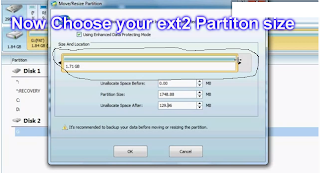
Space after is the new partition.
Today I will solve one of the biggest problem of low budget Android phones i.e. how to install apps on external sd card .Its a quite long process but read the steps properly and you will not get any problem.
Requirements
1. Rooted phone
2. sd card reader
3. mini tool partition wizard
First of all remove your sd card , connect in through your pc using a card reader and backup all data. When i did this my data was not removed but i read everywhere that backup you data so that's why i am advising you that.
Download mini tool partition wizard from
HERE
key is in notepad file
Now install and open mini tool partition wizard there at last you will find you sd card's name right click on it and press move/resize resize using the bar underline below in pic
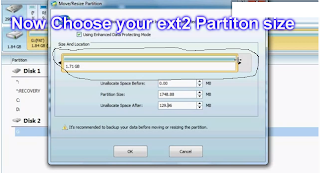
Space after is the new partition.
Click Ok
then select the new partition and right click on it then select Create then Yes .Now copy the settings as shown in pic
Click ok and press apply button at the top and press yes .Now put your sd card back on phone and download LINK TO SD.
Open it and there you will see all your apps click on any there will be written "Create Link" then press Ok and now you app is on external Sd .
Now download lots of apps and Enjoy
Thanks

2 comments
Head does it work for 16gb external sd card? Or any changes in cluster suze or changes in partition label is required??
ReplyDeleteYes it works on 16Gb card and i dont think there's a need to change the settings
ReplyDelete